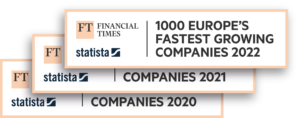Connect your store
2 min
There are so many different ways that Sendcloud helps you ship your products like a pro. When you start optimizing your logistics and putting certain processes on autopilot, you’ll save time and be able to grow your business even bigger and better than before.
You can use Sendcloud without connecting your online shop directly to the platform, since it’s possible to enter and edit orders manually. But, if having smoother, better processes is what you’re after, syncing your shop to the Sendcloud platform will save you SO much time and energy.
Once your shop is synced to the platform, all your orders will be imported automatically, with all the right information in place for you to make your labels. There’s no limit on how many integrations you can add to Sendcloud—so feel free to connect multiple shops or sales platforms so you can manage all your shipments in one place!
Choose from more than 50 plug-and-play integrations for shop systems like Shopify or Woocommerce, marketplaces like Amazon or Etsy, and even warehouse management systems. Using a custom system? No problem—simply connect to Sendcloud via API.
So how do you connect your store? First, in your Sendcloud app, go to Settings and find the Integrations tab. There, find the kind of shop system you’re using and click Connect. Depending on the system you use, you’ll need to complete a few different steps.
Some integrations may ask you to add address and payment information right away. We’ll get into how to do that from the Sendcloud side later on. But first, let’s go through an example integration with a WooCommerce store.
In your WordPress panel, go to Plugins. Click Add new, and then search for Sendcloud. Click Install, and when that’s ready—Activate. Then, go to WooCommerce, find Sendcloud, and click Connect. If you’re already logged into your Sendcloud account, you’ll be redirected to the authorization page. If not, you’ll need to log in first. Finally, click Connect again. At this point your store is connected to Sendcloud and when new orders are placed, they’ll be imported automatically.