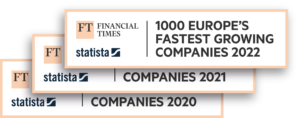Boxes
1 min
Boxes are a feature that can serve two different functions. On one hand, you can use it to fill in shipments’ dimensions automatically while creating a label. This is particularly important for volumetric weight calculation when you ship with carriers like UPS or DHL Express. Just use Shipping Rules to assign a box to each order, and Sendcloud will automatically calculate the volumetric weight so you won’t need to worry about surprise surcharges anymore.
The Boxes feature can also help you streamline your packing process. When a box is assigned to each order with Shipping Rules, your packers will know which one to use without the need to spend extra time looking for the perfect fit.
To set up a box, go to Settings, and head over here to Boxes. Then, click the “Add box” button. Here you can specify the box’s dimensions and choose whether it should be the default box for all your parcels.
Now, the box will be ready for you to add while editing orders or creating labels.
When you’re done adding boxes, you can create shipping rules that will set a box for incoming orders automatically. Here, you can use a combination of different conditions based on Item name, Item SKU, Item quantity, or Weight properties, and use the “Use box” action.
If you create multiple rules, remember that they are applied in the order they appear on the list, so rules on the bottom will overwrite rules above them if they are responsible for the same action.
Resources