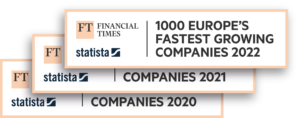Shipping Protection
3 mins
Parcels get lost, damaged, and stolen every single day. Fragile or high-end products are all the more likely to be hurt in the shipping process, as are goods that have to go through a long, international journey, handled at multiple different stops along the way.
Very few shipping methods include a standard insurance package automatically, so you may want to consider insuring at least the most vulnerable parcels yourself.
That’s why Sendcloud offers affordable shipping insurance. Enjoy the peace of mind that comes with worldwide coverage and the promise of a full refund—even if a carrier doesn’t own up to negligence.
Setting up your insurance through Sendcloud couldn’t be easier. In the next video, you’ll learn the 3 different ways to add insurance to your orders. But first, you need to know that there are some exceptions for certain products, destination countries, and so on. For a full list of these exceptions and other terms and conditions, check out the article below.
How to add insurance
If you want to add insurance with Sendcloud, you can do so Manually, using Shipping Rules, or by default to all your orders.
Let’s start with the manual method.
- Manually
Go to your incoming orders view, edit the order you want to insure, and type the amount you want to insure your parcel for. The minimum amount you can choose here is 100EUR. On the right, you’ll see how much the insurance will cost you. Then click Save, and this parcel’s done! This is perfect if you only want to insure a few parcels at once.
- With shipping rules
If you want to insure certain parcels every time they come up, you can do this with Shipping Rules. Go to Settings, choose the Shipping Rules tab, and add a new rule. Next, you have to tell Sendcloud which kinds of parcels should get insurance and for how much. Here are some examples:
- If you want to insure high-value orders, choose Total parcel item value, then Greater than, and type, for instance, 100. Then, all parcels with a total value of more than €100 will have insurance added automatically.
- To insure fragile items, you can create a condition based on Item name or Item SKU. Then, choose how you want to identify the products, such as Contains, and then type a part of your product name.
- For international shipments, use the To country condition, then Is not, and choose your country from the list.
To set the amount you want to insure orders for, just choose the “Insure shipment by” condition and type the amount you want to include. Then, all you have to do is save the shipping rule and you’re good to go!
- By default
Want to include insurance for every single parcel? No problem. To set this up, head over to shipping defaults. Go to Settings, choose the Shipping Defaults tab and type the amount you want to insure all your parcels for. Save the new default, and that’s it!
You can always remove the insurance manually for single parcels if you so choose, or overwrite it with shipping rules. But this way, every parcel will come with an insurance policy automatically.