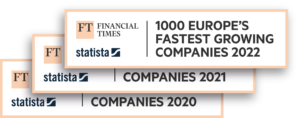Service points map
2 min
Sendcloud can offer your customers access to the biggest network of service points in Europe. That means that wherever your customers are, they won’t need to travel far to pick up or return their parcels. It’s a big step when it comes to improving your customer’s overall experience.
So how do you set up the service point picker in your store? It just takes a few simple steps.
First, go to Settings, then Integrations, then edit your integration.
Here, you’ll need to check the Service Points checkbox and select the carriers you want to include on your service point map. Once you save your changes, a new shipping method will be created in your store’s admin panel. Now all you need to do is set the price.
At this point, your new Service Point delivery method is already available for your customers. When somebody chooses that method in your checkout, they’ll be able to pick their desired local service point from the interactive map.
As you can see, the map contains service points from all of the carriers you’ve enabled. To show different prices for each carrier, you’ll need to create separate shipping methods with the type “Service point delivery” and specify which carriers they belong to. Once you do that, each of the delivery methods will display a separate map, showing only the service points associated with that carrier.
Resources