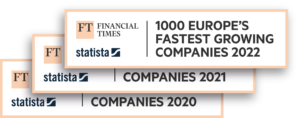Easily create and print FedEx shipping labels with Sendcloud
Quickly generate and print your FedEx shipping labels with Sendcloud. Whether you’re shipping locally or internationally, our complete multi-carrier platform integrates seamlessly with FedEx and your e-commerce system. Save time, reduce errors, and optimize your shipping process today.

“Through Sendcloud, we’ve set up shipping rules that automatically print the correct shipping label based on weight, dimensions, and zip code.”
Fitwinkel
Easily connect your store with FedEx
Integrate your store and your orders will be imported automatically, ready for you to create FedEx shipping labels. You can connect multiple stores to the same account and manage all your parcels from a single platform.

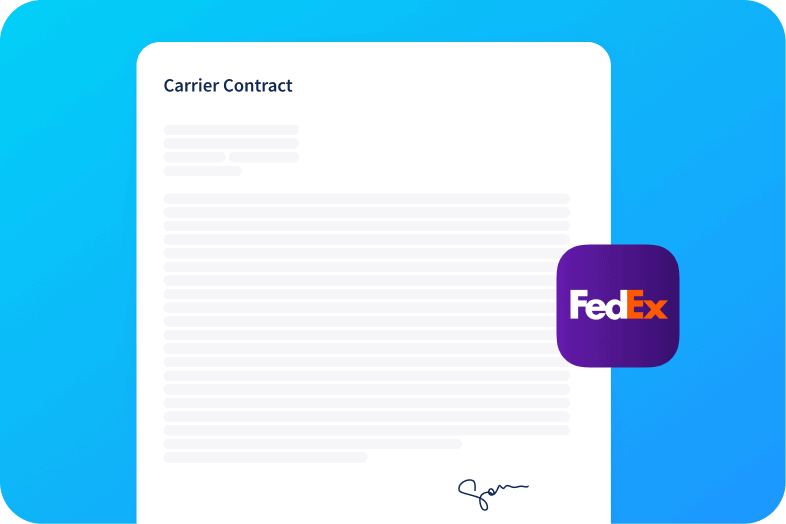
Ship with our pre-negotiated rates or use your own carrier contract
Discover the best shipping rates negotiated by us and benefit from a variety of shipping methods, including both domestic and international options, to meet all your delivery needs.
Customize your shipping labels
Personalize your shipping labels. Add your logo to your shipping labels to strengthen your brand identity and enhance the customer experience.
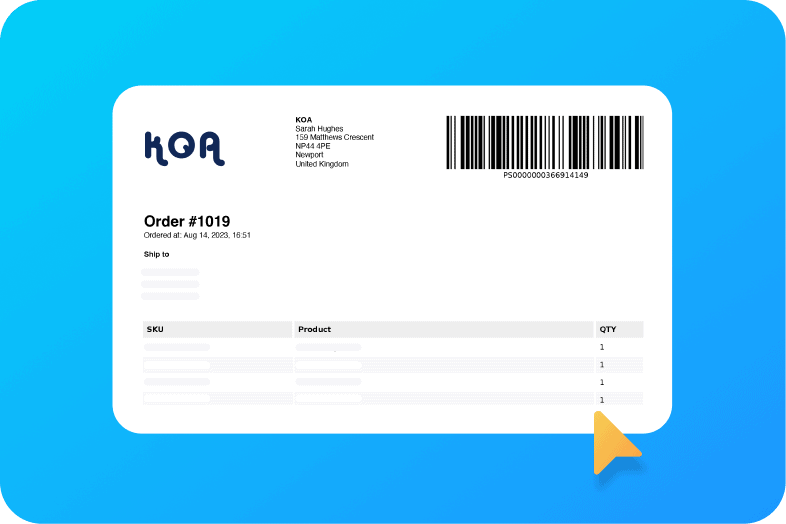
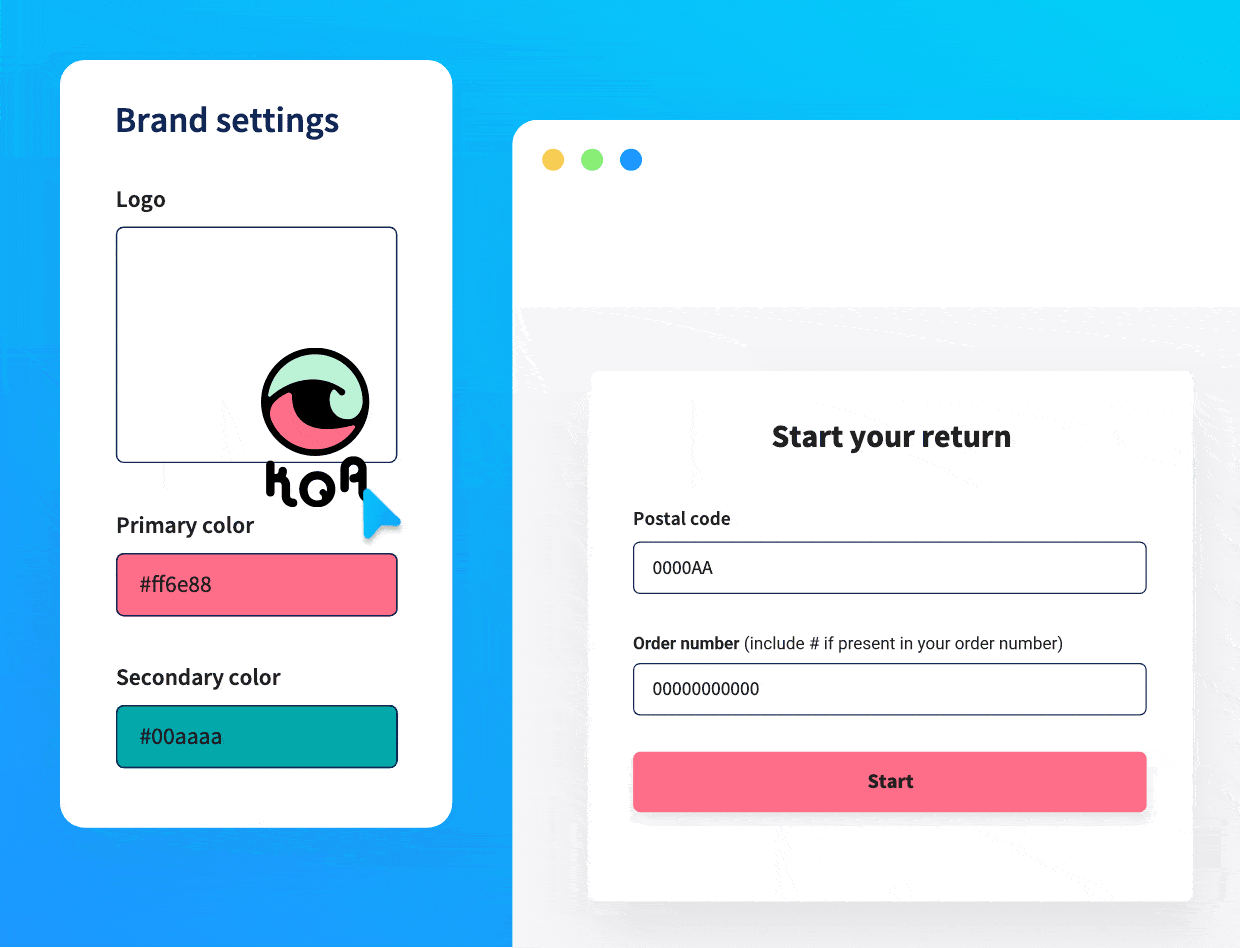
Put returns on autopilot with the return portal
Allow customers to generate their own return labels through your branded return portal, fully adapted to the customer’s local language.

Get an all-in-one shipping solution
Manage your entire shipping process, from label creation to tracking, on one platform. Save time and money without switching tools.
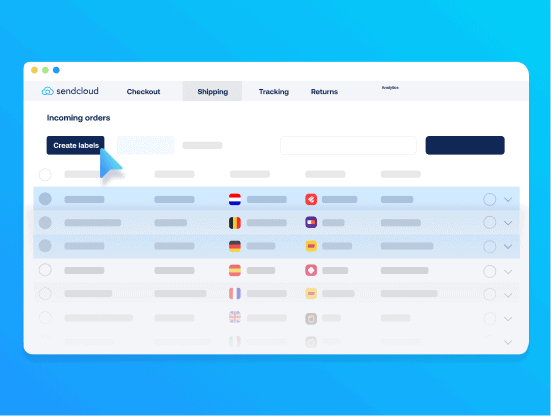
Automate your label creation
Streamline your workflow by automating the label generation for each order. Minimize manual entry, save time, and enhance accuracy with just a few clicks.
Track all your shipments in one place
Our parcel tracking tool offers a comprehensive view of every package you’ve sent. Stay ahead with updates to cut down on WISMO inquiries.
What our customers say

“We used to create 20 labels in 8 hours, but with Sendcloud, we now create 120 in just 2 hours.”
Black Racks 🇪🇸

“We’re able to generate up to 10x more labels per day. Before Sendcloud, we had to manage it all manually.”
Tutto Piccolo 🇮🇹

“With Sendcloud, I was able to pack 3 times as many packages as I was able to before. The tool made it incredibly easy to create labels.”
NKM 🇩🇪

“We had to enter the shipping labels manually for each shipment. That took far too long. Sendcloud is our salvation.”
Cloudyboard 🇩🇪

“We can directly print the labels in the right format and stick them on our parcels. The integration of this system has saved us a lot of time in preparing our orders.”
Pétrone 🇫🇷
Get started with FedEx shipping labels today
Simplify your entire shipping process with our user-friendly platform. Whether you’re a small business or expanding quickly, Sendcloud grows with you.
FAQ’s
How do I create FedEx shipping labels in Sendcloud?
To create FedEx shipping labels in Sendcloud, first connect your webshop integration, and your orders will automatically be imported into the Incoming Orders overview.
In the order edit view, you can add insurance or adjust details such as weight and shipping methods. Some FedEx shipping options available via Sendcloud include FedEx International Connect Plus and FedEx International Economy. For non-EU shipments, you’ll need to provide product information (description, value, origin, and HS code) for customs documentation.
Once your orders are ready, click “Create label“. If your printer is configured, the labels will print automatically; otherwise, they’ll be downloaded as a PDF.
How can you cancel a FedEx shipping label in Sendcloud?
Select the FedEx shipments that you want to cancel in your “Created Labels” overview. Select “Cancel” from the dropdown menu (next to “Print Label“). Confirm the cancellation and the label will be moved to your “Cancelled Labels” tab.
If you cancel a label on the same day it was created (before 23:59), you won’t be charged. If you cancel a label within 42 days, the cost will be adjusted on your next invoice. If the shipment is not canceled within those 42 days, the cost will no longer be credited. Additionally, if a canceled label is later scanned by the carrier, a charge of €1 will appear on your invoice under “Reversed cancellation”.
Is it possible to ship multiple packages with the same FedEx label?
It is not possible to use a shipping label for more than one parcel. In most cases, FedEx will detect a duplicated label and return the last scanned parcel to the sender. If a duplicated label somehow enters the sorting system, the parcel cannot be tracked because the tracking number is already associated with the first parcel. Therefore, it is highly recommended to create a new label for each parcel you ship.
How can I print my FedEx shipping label in Sendcloud?
Once your online shop is integrated with Sendcloud, all of your orders from the last 30 days will be imported into your Incoming Order overview. To create your FedEx shipping labels, simply select the orders you wish to ship via FedEx and click “Create labels“.
Your labels will be downloaded in PDF format for printing, or will print automatically if you have set up your label printer in your Sendcloud account settings. Attach the labels to your parcels, and they’re ready for shipping.
Can I use clear tape to secure my FedEx shipping label?
Yes, you can use clear tape to secure your FedEx shipping label. Tape the label onto a flat surface of the item being shipped and cover it with clear tape. Avoid using “flying tags” attached by string or metal. Blunt any sharp or protruding edges with taped-on, corrugated cardboard pieces. Protect the item’s surface as needed. Please note that an Additional Handling charge may apply if this is not followed.
For more tips and tricks on choosing the best packaging for your products, check out the following Help Center article.
Ready to optimize your FedEx shipping labels?
Boost your shipping efficiency with expert tips and resources. Discover how to streamline your FedEx label management and improve your entire shipping process.

International shipping guide
Explore our guide to expanding your shipping beyond borders. Learn strategies for efficient global logistics and how carriers like FedEx can support your international growth. Want to know more?

The guide to master your shipping labels
Our comprehensive guide covers everything from how shipping labels work to creating, printing, and using them effectively. Get tips to ensure timely, error-free deliveries.

Carrier contract negotiations
Discover how to secure the best rates and terms for your shipping needs. Our guide offers expert tips on negotiating and optimizing contracts, helping you enhance your shipping strategy and reduce costs.

International shipping glossary
Demystify the language of global shipping with our detailed glossary. Explore essential international shipping terms and concepts for seamless and successful global transactions.